はじめに
このスクリプトは、フォルダ内の CSV および Excel ファイルを読み込み、データを pandas の DataFrame として取得するものです。
目次
file_reader.py
ソースコード
import itertools
import tkinter as tk
from pathlib import Path
from tkinter import filedialog
import pandas as pd
def dir_selector():
"""フォルダ選択ダイアログを表示し、選択されたフォルダのパスを返す"""
root = tk.Tk()
root.withdraw() # メインウィンドウを非表示
folder_path = filedialog.askdirectory(
title="インポートするフォルダを選択してください"
)
root.destroy() # Tkinterウィンドウを破棄
if folder_path:
print(f"選択されたフォルダ: {folder_path}")
else:
print("フォルダ選択がキャンセルされました。")
return folder_path
def read_csv(file_path):
"""CSVファイルをエンコーディングフォールバック付きで読み込む"""
encodings = ["utf-8-sig", "cp932"]
for encoding in encodings:
try:
return pd.read_csv(file_path, encoding=encoding)
except UnicodeDecodeError:
print(f"[CSVエンコーディングエラー] {file_path.name}: {encoding} で失敗")
except Exception as e:
print(f"[CSV読み込みエラー] {file_path.name}: {e}")
return None
print(f"[CSVエラー] {file_path.name}: 読み込み不可")
return None
def read_excel(file_path):
"""Excelファイル(xlsx/xlsm)を読み込み、シートごとにDataFrameを返す"""
try:
with pd.ExcelFile(file_path, engine="openpyxl") as xls:
return {
f"{file_path.stem}_{sheet}": pd.read_excel(xls, sheet_name=sheet)
for sheet in xls.sheet_names
}
except Exception as e:
print(f"[Excelエラー] {file_path.name}: {e}")
return {}
def read_files(dir_path):
"""指定フォルダ内のCSVおよびExcelファイルを読み込み、辞書形式でDataFrameを返す"""
if not dir_path:
print("[キャンセル] フォルダ選択がキャンセルされました。")
return {}
dir = Path(dir_path)
if not dir.exists() or not dir.is_dir():
print(f"[エラー] 指定されたフォルダが存在しません: {dir_path}")
return {}
data_frames = {}
# CSVファイルの読み込み
csv_files = list(dir.glob("*.csv"))
if not csv_files:
print("[情報] CSVファイルが見つかりませんでした。")
for csv_file in csv_files:
df = read_csv(csv_file)
if df is not None:
data_frames[csv_file.stem] = df
print(f"[CSV読み込み] {csv_file.stem}: {df.shape[0]}行 × {df.shape[1]}列")
# Excelファイルの読み込み(.xlsx / .xlsm)
excel_files = list(itertools.chain(dir.glob("*.xlsx"), dir.glob("*.xlsm")))
if not excel_files:
print("[情報] Excelファイルが見つかりませんでした。")
for excel_file in excel_files:
excel_sheets = read_excel(excel_file)
data_frames.update(excel_sheets)
for name, df in excel_sheets.items():
print(f"[Excel読み込み] {name}: {df.shape[0]}行 × {df.shape[1]}列")
if not data_frames:
print("\n[警告] 取得できるデータがありませんでした。")
return data_frames
処理の概要
このスクリプトは以下の処理を行います。
- フォルダ選択:
dir_selector()でデータが格納されたフォルダを選択。 - CSVファイルの読み込み:
read_csv()でエンコーディングを考慮しながらデータを取得。 - Excelファイルの読み込み:
read_excel()で.xlsxや.xlsmの各シートを DataFrame に変換。 - ファイルリストを取得し、辞書形式でデータを格納。
フォルダ選択
dir_selector() を使用して、データフォルダを選択します。
def dir_selector():
root = tk.Tk()
root.withdraw()
folder_path = filedialog.askdirectory(title="インポートするフォルダを選択してください")
root.destroy()
if folder_path:
print(f"選択されたフォルダ: {folder_path}")
else:
print("フォルダ選択がキャンセルされました。")
return folder_pathfiledialog.askdirectory()でフォルダ選択ダイアログを表示。- ユーザーがフォルダを選択すると、そのパスを取得。
root.withdraw()でメインウィンドウを非表示にし、root.destroy()で Tkinter のウィンドウを破棄。
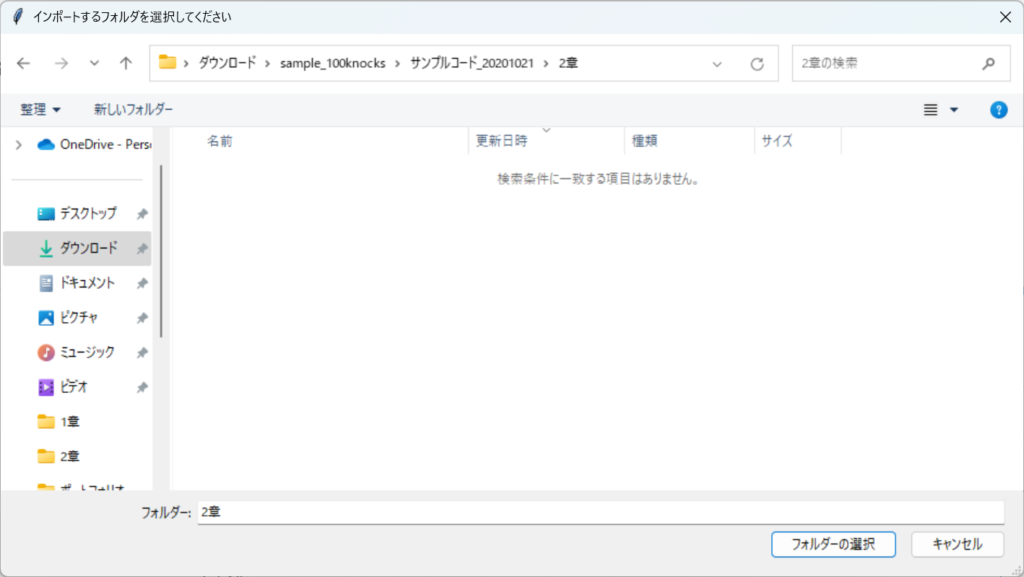
CSVファイルの読み込み
read_csv() を使用して、複数のエンコーディングを試しながら CSV を読み込みます。
def read_csv(file_path):
encodings = ["utf-8-sig", "cp932"]
for encoding in encodings:
try:
return pd.read_csv(file_path, encoding=encoding)
except UnicodeDecodeError:
print(f"[CSVエンコーディングエラー] {file_path.name}: {encoding} で失敗")
except Exception as e:
print(f"[CSV読み込みエラー] {file_path.name}: {e}")
return None
print(f"[CSVエラー] {file_path.name}: 読み込み不可")
return Noneutf-8-sigとcp932の2種類のエンコーディングを試行。- 読み込みに失敗すると、エラーを表示し
Noneを返す。
Excelファイルの読み込み
read_excel() を使用して、Excel ファイルを読み込み、シートごとに DataFrame を取得します。
def read_excel(file_path):
try:
with pd.ExcelFile(file_path, engine="openpyxl") as xls:
return {
f"{file_path.stem}_{sheet}": pd.read_excel(xls, sheet_name=sheet)
for sheet in xls.sheet_names
}
except Exception as e:
print(f"[Excelエラー] {file_path.name}: {e}")
return {}pd.ExcelFile()を使用し、openpyxlエンジンで Excel ファイルを開く。- 各シートを
pd.read_excel()で DataFrame に変換。 - シート名を
{ファイル名}_{シート名}の形式で辞書のキーとして保存。
ファイルの一括読み込み
read_files() で、フォルダ内の CSV および Excel ファイルを一括で読み込みます。
def read_files(dir_path):
if not dir_path:
print("[キャンセル] フォルダ選択がキャンセルされました。")
return {}
dir = Path(dir_path)
if not dir.exists() or not dir.is_dir():
print(f"[エラー] 指定されたフォルダが存在しません: {dir_path}")
return {}
data_frames = {}
# CSVファイルの読み込み
for csv_file in dir.glob("*.csv"):
df = read_csv(csv_file)
if df is not None:
data_frames[csv_file.stem] = df
print(f"[CSV読み込み] {csv_file.stem}: {df.shape[0]}行 × {df.shape[1]}列")
# Excelファイルの読み込み
for excel_file in itertools.chain(dir.glob("*.xlsx"), dir.glob("*.xlsm")):
excel_sheets = read_excel(excel_file)
data_frames.update(excel_sheets)
for name, df in excel_sheets.items():
print(f"[Excel読み込み] {name}: {df.shape[0]}行 × {df.shape[1]}列")
if not data_frames:
print("\n[警告] 取得できるデータがありませんでした。")
return data_frames- 指定フォルダ内の
.csv、.xlsx、.xlsmファイルを取得。 read_csv()やread_excel()を使用してデータを読み込む。- 取得したデータを辞書に格納し、DataFrame として返す。
このスクリプトを活用することで、フォルダ内のデータを一括で読み込み、pandas の DataFrame として処理 できるようになります。
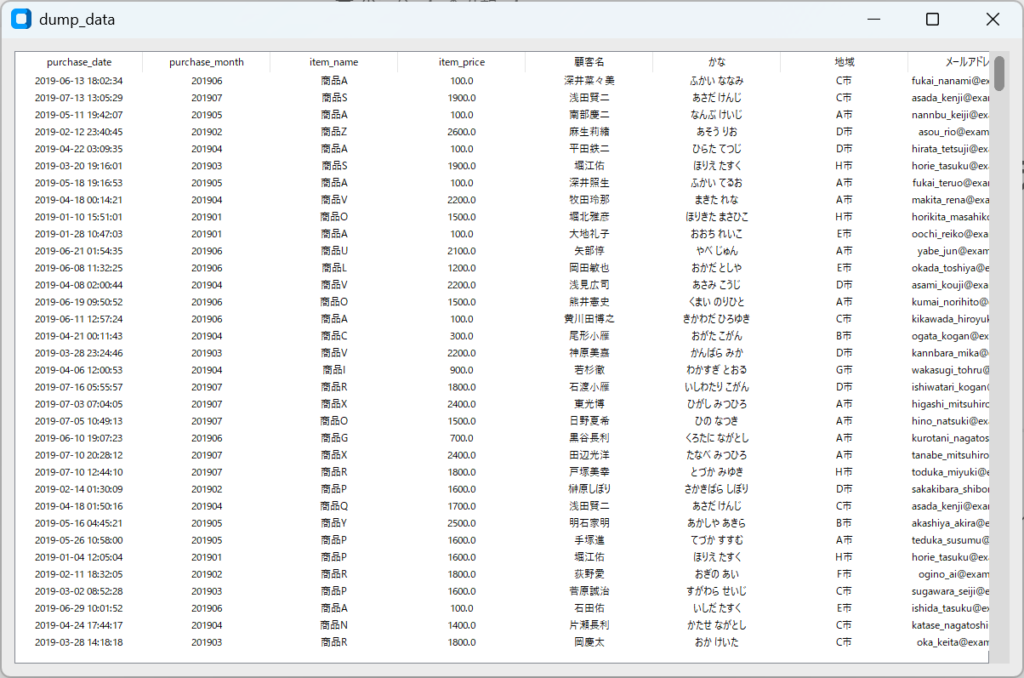
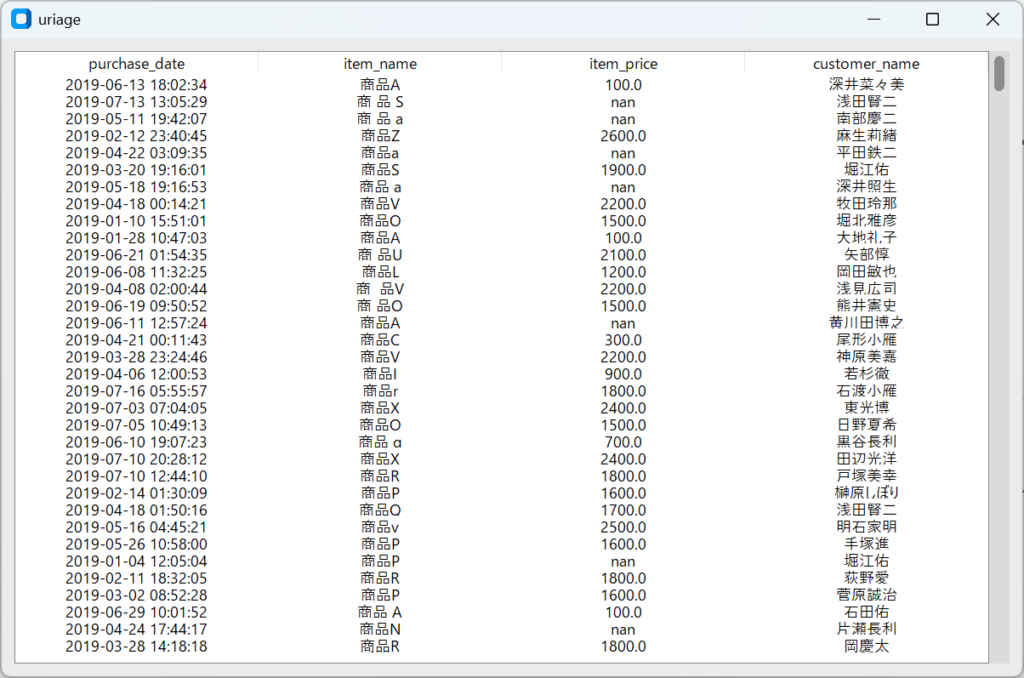
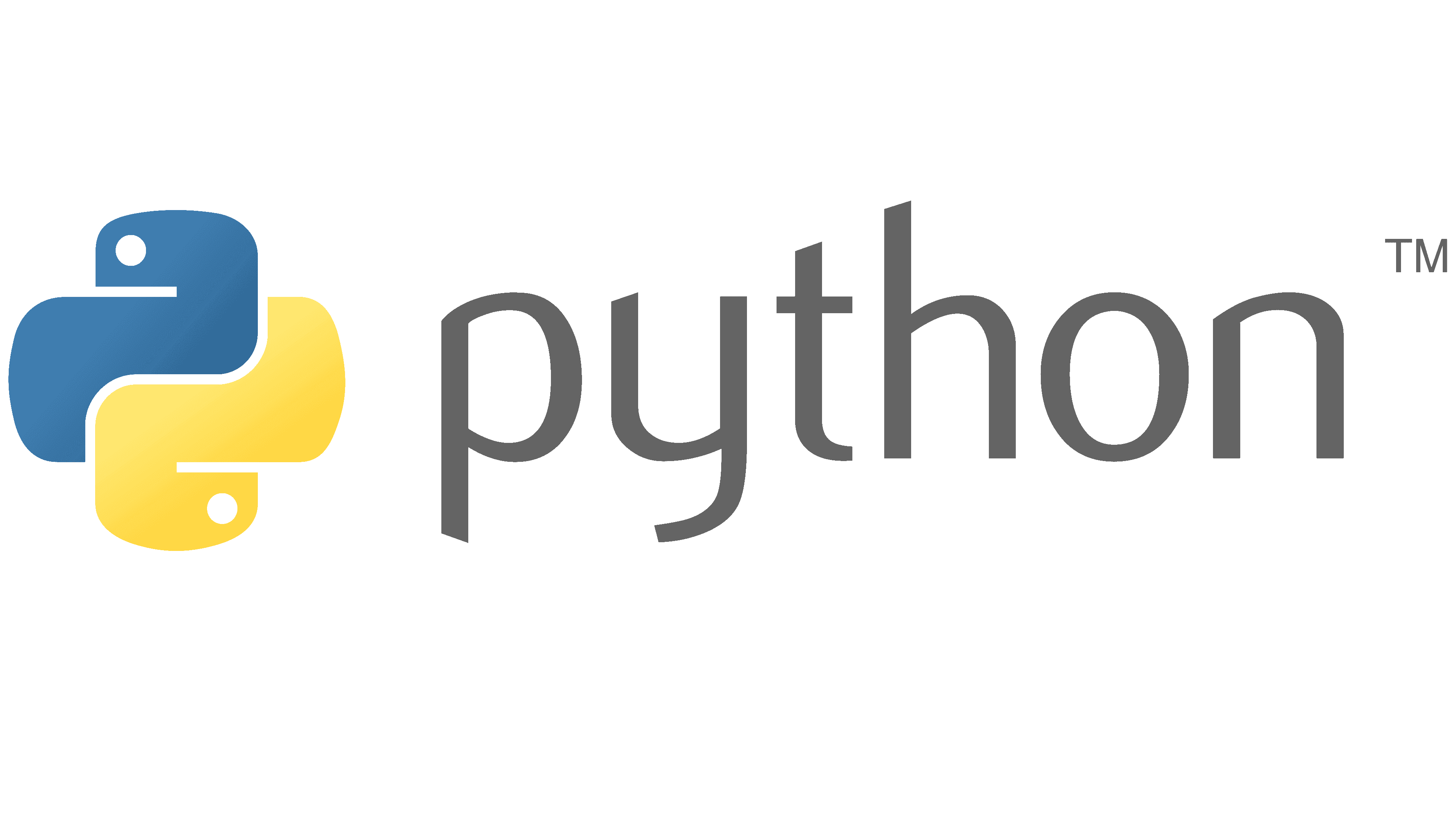
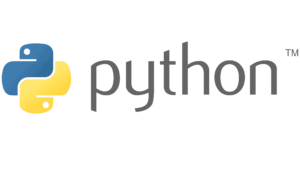
コメント